Easy connection to screen samsung download
Author: s | 2025-04-25
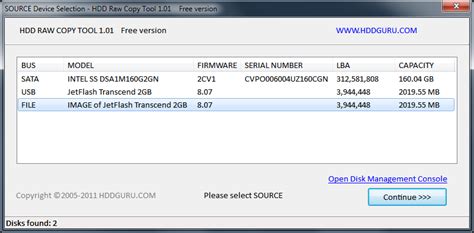
Easy Connection to Screen Download and Install. Menu Close Easy Connection To Screen 5.4.7; Easy Connection To Screen Download; Getting Started; Samsung’s ‘Easy Easy Connection to Screen Download and Install. Menu Close Easy Connection To Screen 5.4.2; Easy Connection To Screen Download; Getting Started; Samsung’s ‘Easy

Free samsung easy connection to screen Download - samsung easy
M, and J SeriesSamsung Galaxy Z Flip and Z Fold SeriesSamsung Galaxy Tab Series1.3 Is It Safe to Use Easy Samsung FRP Bypass Tool?Developed by Easy Firmware Team, this tool is widely used and tested for FRP bypassing. However, users should follow these precautions: Download from trusted sources to avoid malware. Disable antivirus software before using the tool to prevent conflicts. Understand potential risks such as device instability or data loss.1.4 Pros & Cons of Easy Samsung FRP Tool Advance Free to use Compatible with a wide range of Samsung devices Provides a simple and fast FRP bypass solution Disadvance Requires a computer and USB connection May require disabling antivirus protection No regular updatesOnly supports bypass Samsung FRP Part 2: Fixfirmware APK Latest Version Download & How to Use (Motorola, Samsung)To bypass FRP on your Samsung device, follow these steps to download and install Easy Samsung FRP Tool V2.7: Download Easy Samsung FRP Tool v2.7 - latest version from an official or trusted source.Extract the ZIP file and install the tool on your Windows computer. Install Samsung USB Drivers to ensure proper connection. Restart your PC after installation. Once installing the software on your PC, follow these steps to bypass Samsung FRP using Easy Samsung FRP Tool: Prerequisites: Install the latest Samsung USB drivers on your PC to enable proper communication between the phone and the tool.A stable internet connection may be required for certain steps, such as downloading the tool or accessing necessary files.Some versions of the tool support OTG-based FRP bypass, which may require an OTG cable and USB drive. Disable your antivirus to avoid interference.Launch Easy Samsung FRP Tool on your computer.Connect your Samsung device via USB in MTP (Media Transfer Protocol) mode.Click the Bypass FRP button on the tool. On your device, tap View when an Easy Firmware message pops up.A web browser will open – enter "gsmclassic.com" in the search bar. Select FRP Bypass APK and download it. Choose "Direct Set Screen Locks" and set a new PIN, Pattern, or Password.Restart your Samsung device and complete the setup. Once completed, the FRP lock will be Last Update date : Mar 31. 2022 If you’ve ever wished your TV could double your computer or laptop, you’ve got your wish with your Samsung Smart TV. When you need a remote PC or share the PC screen/Samsung DeX or use MS Office 365, there is an easy way to access them using the PC on TV function. Use the PC on TV function when you work and learn at home As time goes by, the functions that can be performed on your TV are becoming increasingly developed. The TV itself also supports many features, and if your personal computer is available as it is on the TV, the possibilities of what you can do will be more extensive.In addition to PC remote access and PC mirroring, you can access Microsoft 365 directly and work on documents on your TV. Check out the features available with the PC on TV function. There are 4 main uses with the PC on TV function. The 4 uses can be found on the PC on TV menu panel.Easy Connection allows you to remotely control your PC through an app. Screen Sharing mirrors the PC that has been connected to the same Wi-Fi network. Samsung DeX allows you to use your mobile as a PC on the TV. And Microsoft 365 can be accessed directly using the TV web browser. Method 1. Use the PC on TV function via the Easy Connection to Screen App The Easy Connection to Screen App allows you to control your PC from your Smart TV. First, install the app on your PC, and then log in with your Samsung account. Make sure your keyboard and mouse are connected to the TV, and follow the detailed guide on how to access to your PC on the TV. Step 1. Select Source in the Smart Hub menu, and then choose PC on TV. Step 2. Select Windows PC in the PC on TV menu panel. Then the Windows PC guide will appear. Step 3. Download an app to your PC with the link on the guide screen. Step 4.download Easy Connection to Screen, please. - Samsung
More. It can work in two modes: Normal Mode and Lite Mode. You can restart the upgrade process for the selected device and enjoy the latest features. Clicking this option will open a list where all the devices that need to be recovered will be shown. It will display an option named Emergency recovery. If its firmware upgrade has stopped working and your device has moved to Emergency mode then you should cancel the connection of your device with PC and restart the software. Samsung Kies enables you to recover your device firmware. You can open and synchronize contacts from your mobile that are shared with social networking websites, add music files and playlists to library, add images or image folders for convenient photo management, add videos or whole video folders to enjoy them on larger screen, add podcasts by entering URL or using Podcast channel and can drag and drop story albums for easy management. Samsung Kies library includes the categories of Contacts, Music, Photos, Videos, Podcast and Story Album. It does not facilitate you with DRM content transfer and firmware upgrade. Wireless connection is dedicated only for those devices that have Kies menu under Wi-Fi but it offers less features. The device driver will be installed automatically on PC but if it is not working then you can troubleshoot the connection. For using cable connection you must use the data cable of your mobile. You can connect your device to computer through cable connection or Wi-Fi connection. After the installation is finished, you can create its shortcut icons and then run the software. Then the compatible device drivers will be installed and this process may take long time. #SAMSUNG KIES DOWNLOAD FOR WINDOWS 10 FOR GALAXY S5 INSTALL# You can download and install Unified Driver Installer and Video Conversion Codec for special features or skip this step. Moreover, you can choose any additional tools that are offered within the setup window. Samsung Kies supports almost all Samsung devices, just make sure to choose the correct version which will support your device.įor installation of the software, first you must accept its terms of license agreement after which its setup will start getting installed. You can connect your mobile and PC using the USB cable and some device may use Wifi to connect. This software is very easy to use as it has a very simple user interface. One of. Easy Connection to Screen Download and Install. Menu Close Easy Connection To Screen 5.4.7; Easy Connection To Screen Download; Getting Started; Samsung’s ‘Easy Easy Connection to Screen Download and Install. Menu Close Easy Connection To Screen 5.4.2; Easy Connection To Screen Download; Getting Started; Samsung’s ‘Easypc easy connection to screen samsung download
By now.What can MobiKin Assistant for Android do for you? Connect Samsung phone to PC via WiFi or USB in a stable manner. Migrate data between Galaxy and computer fluently. Back up and restore Android smartphones without a hitch. It support processing such files as contact, SMS, call logs, photos, videos, music, apps, documents, etc. Manage Android mobile phones on your computer directly. Easy to operate, free trial, and no data loss. Apply to virtually all devices, including the ones with the latest Android OSes. It doesn't divulge your privacy.To begin with, please get the MobiKin Assistant for Android program on your computer. Next, let's figure out how to connect your Samsung device to your computer with this tool:Step 1. Open the software - Launch the tool on your computer and select "Connect via WIFI" from the upper right. When the "Windows Security Alert" appears, click "Allow access."Step 2. Install its Android version - Download and install MobiKin Assistant for Android (Android Version) on your phone by scanning the QR code below.Step 3. Choose WiFi Connection - Ensure your Android phone and PC are on the same network. Open the app on your phone, click "WiFi Connection," and scan the QR code on the desktop program.Step 4. Connect Samsung to PC - Once the scan is complete, your Android device will connect to the PC. You can now view and manage your Android data directly on your computer.After the successful connection, you can now follow the program screen to manage or back up your device without technical hassle:Video Guide: How can you use MobiKin Assistant for Android vividly?In ClosingOverall, experiencing issues with your Samsung phone not connecting to your PC can be a significant inconvenience. By understanding the potential reasons behind the challenge and applying the reliable solutions provided just now, you can restore a seamless connection between your Samsung phone and PC. If the going gets tough, don't hesitate to pick MobiKin Assistant for Android for a more smooth connection via WiFi. Related Articles:4 Simple Tactics to Delete Everything on Your Phone Samsung GalaxyHow to Fix Touch Screen Not Download Article Download Article If you want to easily transfer data between your Samsung Smart TV and your Samsung mobile phone, try using Wi-Fi direct. Wi-Fi direct technology allows you to establish a direct connection between peer devices without having to connect both of them to a Wi-Fi router. That means you can cast photos, videos, or presentations directly from your Samsung phone to your Samsung TV, even if your TV is not connected to the internet. In this article, we'll show you how to connect your Samsung Smart TV to Wi-Fi direct. First, make sure your television is ready to accept a Wi-Fi direct connection. On your Samsung TV remote, press the Menu button. Scroll down the menu to Network, then select it by pressing the enter button. On the Network page, select "Wi-Fi Direct." [1] From your phone's home screen, pull down the Apps menu and tap Settings. Next, go to the Connections page and tap Wi-Fi, then select "Wi-Fi Direct." From the list of available devices, select your TV.Advertisement Once you've initiated the connection from your phone, you'll receive a pop-up message on your TV screen asking if you would like to accept the request to connect. Select "OK" to accept. Shortly after, you'll see another notification on your TV confirming that the connection was successful. Now you're ready to begin using Wi-Fi direct! One feature you can use Wi-Fi direct for is casting photos from your phone to your Samsung TV. This is a great option if you're entertaining guests and want your TV screen to match the ambiance.To cast a photo, first open your phone gallery and select the one you want. To view it on the television, tap the screen cast icon at the top of your screen. [2]Advertisement Ask a Question 200 charactersEasy Connection To Screen Samsung Download – Telegraph
Free and Easy Ways to Mirror Samsung Phone to TV: Wi-Fi, HDMI, USB Do presentations on your Samsung tablet or phone feel limited? Your guide is the key to enabling your Samsung device's large screen potential. We'll show you through the simple, cable-free, wireless mirroring of your phone or tablet onto any TV! You can mirror your Samsung phone to TV to boost your productivity and presentations. You can do this for free using three methods: a Wi-fi connection with a third-party app, HDMI cable, and USB. Forget the pricey adapters or difficult setups, and we’ll teach you how to do it! Part 1. How to Connect Samsung Phone to TV Wirelessly Is the screen on your Samsung phone feeling limited? We're aware of you! With this method, you may project the full screen of your Samsung phone onto your Roku TV wirelessly and without the use of any cords. Yes, there won't be another tangled mess! We'll establish a smooth connection by utilizing the strength of your current Wi-Fi network. Enjoy your Samsung phone on a large screen and learn these steps on how to mirror your Samsung phone to Roku TV using these methods. Option 1. Smart View When you wirelessly link your Samsung phone to your TV using Smart View, you can instantly mirror the screen of your phone and stream video content directly to your TV. With the help of this practical function, you can enjoy your preferred apps, pictures, videos, and more on a large screen without the inconvenience of wires. Simply follow these easy steps after making sure your phone and TV are linked to the same Wi-Fi network. 1. Check that the Roku TV and Samsung phone are linked to the same wireless network. Navigate to Settings, then go to System and click the Screen Mirroring option on your Roku TV. Choose Screen Mirroring mode and configure it to Always Allow or Prompt, according to your preferences. 2. On your Samsung phone, swipe down to open the Quick Settings menu. See which Samsung phone model is compatible with Smart View Screen Mirroring, then select Start Now. 3. When you enable screen mirroring on your Samsung phone, it will begin to look for devices and choose your Roku TV from the device list that appears. 4. Your Samsung phone's screen should begin mirroring the TV when you've chosen your Roku TV. 5. Simply turnFree samsung easy connection to screen Download - samsung easy
Log in to the same account as the Samsung account logged in to the TV. Step 5. Select the connected PC’s Icon if shown on the TV. Note: Easy Connection is supported by the Windows 10 version. Method 2. Use PC on TV by Screen Sharing Samsung TV also comes equipped with Wi-Fi Direct, which facilitates seamless screen sharing between TVs and PCs. To share your PC's screen on your TV, or vice versa, use the on-screen instructions to adjust your setting and connect the TV to a computer using Wi-Fi. How to activate Screen Share Step 1. On your PC, select Management Center or Device in the notifications area of the taskbar. Step 2. Select Connect or Press and then choose your TV to complete the connection. Note:Screen Sharing is supported by the Windows 10 version.There is no resolution limit, since the PC screen is captured in real time. Method 3. Use PC on TV by Samsung DeX You can use your mobile as a PC with Samsung DeX on your big screen. Galaxy devices provide Wireless DeX which connects your mobile to a Smart TV through Wi-Fi. And you can pull up Samsung DeX anytime you want. Step 1. Select Samsung DeX from the PC on TV menu. And, the onscreen guide will appear. Step 2. As the onscreen guide shows, pull down the notifications bar on your phone and tap the DeX button. Step 3. Choose a TV to connect. Step 4. Then tap the Start now button. After you complete all of steps above, your TV screen will switch over to your Samsung DeX screen. The connection you made from your phone is saved on your TV. You can pull up Samsung DeX again immediately if you want. Note: Make sure that your Galaxy device supports wireless connection with Samsung DeX via Wi-Fi. Method 4. Use Microsoft 365 on TV You can access Microsoft 365 web pages through the PC on TV feature to edit Word, Excel, and PowerPoint documents.This feature is based on the Cloud Service by web browser on TV. Therefore, there is no. Easy Connection to Screen Download and Install. Menu Close Easy Connection To Screen 5.4.7; Easy Connection To Screen Download; Getting Started; Samsung’s ‘Easydownload Easy Connection to Screen, please. - Samsung
Can tap the mirroring switch notification and then continue with the following instructions to adjust the settings. You may have to turn on the Screen Mirror option to enable this process on your TV according to the device. With all set, you can screen mirror your Samsung phone screen to TV with fewer limitations on the network conditions. And you are also enabled to mirror Android screen via USB to your laptop or computer with familiar steps. Bonus: How to Cast Samsung or Android Phone Screen to My Tablet? To save you from a disturbing procedure without instructions and a repeated process to adjust settings each time, you can't miss Aiseesoft Phone Mirror to complete screen mirroring. With this professional and safety-guaranteed tool, you can harvest more than cast the phone screening both wirelessly and with a USE cable. Remote control and recording can be achieved with easy steps. With this software, you can capture the on-screen activities while taking snapshots each time. You are free of worries with no limitations on the time and storage space linked to your phones. Through several clicks, you will easily switch the devices and record the wonderful moments as you expect. Part 3. FAQs of Screen Mirroring Samsung Phone to TV How to mirror Samsung tablet to TV? You can still start with a wireless method with Smart View or SmartThings App to cast your Samsung tablet screen or use an HDMI cable with an adapter to connect your devices for screen mirroring. Can I use APK Smart Switch to mirror my Samsung phone? Yes, for sure. And you can download this app with the Samsung phone (Android 4.0 and higher version) from Samsung Galaxy Apps or Google Play Store. How to mirror Samsung Galaxy S10 to Roku? You can adopt the Smart View feature from the top quick panel built in Samsung Galaxy S10 and make sure you have connected your Roku TV and phone under the same Wi-Fi connection and select the device name on the available list in Smart View later. Conclusion This post is dedicated to helping you haveComments
M, and J SeriesSamsung Galaxy Z Flip and Z Fold SeriesSamsung Galaxy Tab Series1.3 Is It Safe to Use Easy Samsung FRP Bypass Tool?Developed by Easy Firmware Team, this tool is widely used and tested for FRP bypassing. However, users should follow these precautions: Download from trusted sources to avoid malware. Disable antivirus software before using the tool to prevent conflicts. Understand potential risks such as device instability or data loss.1.4 Pros & Cons of Easy Samsung FRP Tool Advance Free to use Compatible with a wide range of Samsung devices Provides a simple and fast FRP bypass solution Disadvance Requires a computer and USB connection May require disabling antivirus protection No regular updatesOnly supports bypass Samsung FRP Part 2: Fixfirmware APK Latest Version Download & How to Use (Motorola, Samsung)To bypass FRP on your Samsung device, follow these steps to download and install Easy Samsung FRP Tool V2.7: Download Easy Samsung FRP Tool v2.7 - latest version from an official or trusted source.Extract the ZIP file and install the tool on your Windows computer. Install Samsung USB Drivers to ensure proper connection. Restart your PC after installation. Once installing the software on your PC, follow these steps to bypass Samsung FRP using Easy Samsung FRP Tool: Prerequisites: Install the latest Samsung USB drivers on your PC to enable proper communication between the phone and the tool.A stable internet connection may be required for certain steps, such as downloading the tool or accessing necessary files.Some versions of the tool support OTG-based FRP bypass, which may require an OTG cable and USB drive. Disable your antivirus to avoid interference.Launch Easy Samsung FRP Tool on your computer.Connect your Samsung device via USB in MTP (Media Transfer Protocol) mode.Click the Bypass FRP button on the tool. On your device, tap View when an Easy Firmware message pops up.A web browser will open – enter "gsmclassic.com" in the search bar. Select FRP Bypass APK and download it. Choose "Direct Set Screen Locks" and set a new PIN, Pattern, or Password.Restart your Samsung device and complete the setup. Once completed, the FRP lock will be
2025-04-17Last Update date : Mar 31. 2022 If you’ve ever wished your TV could double your computer or laptop, you’ve got your wish with your Samsung Smart TV. When you need a remote PC or share the PC screen/Samsung DeX or use MS Office 365, there is an easy way to access them using the PC on TV function. Use the PC on TV function when you work and learn at home As time goes by, the functions that can be performed on your TV are becoming increasingly developed. The TV itself also supports many features, and if your personal computer is available as it is on the TV, the possibilities of what you can do will be more extensive.In addition to PC remote access and PC mirroring, you can access Microsoft 365 directly and work on documents on your TV. Check out the features available with the PC on TV function. There are 4 main uses with the PC on TV function. The 4 uses can be found on the PC on TV menu panel.Easy Connection allows you to remotely control your PC through an app. Screen Sharing mirrors the PC that has been connected to the same Wi-Fi network. Samsung DeX allows you to use your mobile as a PC on the TV. And Microsoft 365 can be accessed directly using the TV web browser. Method 1. Use the PC on TV function via the Easy Connection to Screen App The Easy Connection to Screen App allows you to control your PC from your Smart TV. First, install the app on your PC, and then log in with your Samsung account. Make sure your keyboard and mouse are connected to the TV, and follow the detailed guide on how to access to your PC on the TV. Step 1. Select Source in the Smart Hub menu, and then choose PC on TV. Step 2. Select Windows PC in the PC on TV menu panel. Then the Windows PC guide will appear. Step 3. Download an app to your PC with the link on the guide screen. Step 4.
2025-04-01More. It can work in two modes: Normal Mode and Lite Mode. You can restart the upgrade process for the selected device and enjoy the latest features. Clicking this option will open a list where all the devices that need to be recovered will be shown. It will display an option named Emergency recovery. If its firmware upgrade has stopped working and your device has moved to Emergency mode then you should cancel the connection of your device with PC and restart the software. Samsung Kies enables you to recover your device firmware. You can open and synchronize contacts from your mobile that are shared with social networking websites, add music files and playlists to library, add images or image folders for convenient photo management, add videos or whole video folders to enjoy them on larger screen, add podcasts by entering URL or using Podcast channel and can drag and drop story albums for easy management. Samsung Kies library includes the categories of Contacts, Music, Photos, Videos, Podcast and Story Album. It does not facilitate you with DRM content transfer and firmware upgrade. Wireless connection is dedicated only for those devices that have Kies menu under Wi-Fi but it offers less features. The device driver will be installed automatically on PC but if it is not working then you can troubleshoot the connection. For using cable connection you must use the data cable of your mobile. You can connect your device to computer through cable connection or Wi-Fi connection. After the installation is finished, you can create its shortcut icons and then run the software. Then the compatible device drivers will be installed and this process may take long time. #SAMSUNG KIES DOWNLOAD FOR WINDOWS 10 FOR GALAXY S5 INSTALL# You can download and install Unified Driver Installer and Video Conversion Codec for special features or skip this step. Moreover, you can choose any additional tools that are offered within the setup window. Samsung Kies supports almost all Samsung devices, just make sure to choose the correct version which will support your device.įor installation of the software, first you must accept its terms of license agreement after which its setup will start getting installed. You can connect your mobile and PC using the USB cable and some device may use Wifi to connect. This software is very easy to use as it has a very simple user interface. One of
2025-04-12