Removing password from excel 2007
Author: n | 2025-04-24

Excel password remover. As the name implies, Excel password remover removes the password from the Excel workbook and Excel worksheet. A password remover can remove password Excel password remover. As the name implies, Excel password remover removes the password from the Excel workbook and Excel worksheet. A password remover can remove password

Remove Excel Password from Excel
Because Sometimes We Forget!Have you ever faced the problem of a lost or forgotten password ? Or has someone left your office and you want to know how to reset password for the Excel workbooks left behind? You have just found your Excel workbook in the labyrinth of the corporate network and you are in urgent need of making changes to it. You open the file, only to discover that the sheets and workbook structure are password protected! You realize that password recovery advise is needed asap.You have forgotten the password or perhaps the spreadsheet was created several years ago and the workbook author has left the company. The only solution to get access to a shared workbook is to crack the password.You are at the right place, because an Excel Password Protection Remover FREE add-in is available! Office 2013 has silently introduced security changes in order to strengthen Excel protection against hacking. This free Ribbon VBA add-in can remove password protection from closed workbooks in any Office version from 2007 or later almost instantly!Here is a summary of features:Excel worksheet, chart sheet, workbook structure and shared password removalUltra-fast password hacking from closed workbooks: approx The add-in is written in VBA (xlam) by the Spreadsheet1 team. The add-in works in Excel 2007 and in both Excel 2010, 2013, 2016 x32 and x64 bit versionsUser-friendly Excel 2007-2016 dynamic ribbon user-interface powered by the Ribbon Commander framework Strong Excel 2013-2016 passwords can be removed, as easily as weak 2007-2010 passwordsNo need to enable and run macros in suspicious workbooks with hidden sheets. Hidden sheets can be made visible in closed workbooks even without removing protection! Sheet protection, workbook and shared protection can be cracked from multiple files in a single operationIf you are technically minded, further details about Excel passwords can be found in these articles:How sheet protection works in Excel 2007 & 2010How the stronger sheet protection works in Excel 2013 and Excel 2016Caution: What The Software Cannot DoBinary XLSB or legacy XLS files must be saved in XLSX or XLSM file format before being unprotected.Lost file-to-open passwords cannot be cracked due to advanced AES encryption used by Excel 2007 or later. However, encrypted files can be decrypted without being opened in Excel using known passwords. How to decrypt Excel WorkbooksWhy Is This Add-in BetterOur add-in has been optimized for speed in several ways, so you don't have to unprotected your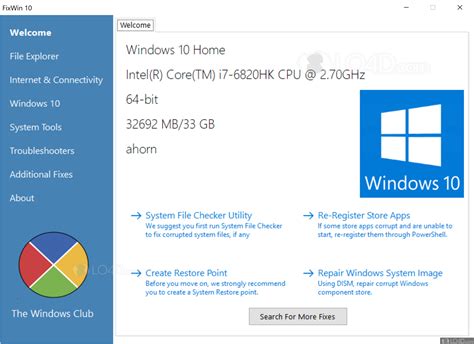
How to Remove Password from Excel
Edits to the document. Type a password in the Password text field and click OK. Type a password again in the Reenter password text field and click OK. Save the file to save the new password. Word & Excel 2007 Open Microsoft Word or Excel and the document or spreadsheet you want to password protect. In the top-left corner of the screen, click the Microsoft Office Button. In the drop-down menu, move your mouse cursor over Prepare and click Encrypt Document. Once you have selected a password, type it in the Password text field, then click OK. Type the password again in the Reenter Password text field and click OK. Save the file to save the new password. Password to open - Entering a password for this option makes the file only readable by users who know the password. Password to modify - Like read-only, this option allows the file to be viewed, but only users with the password may edit and save the file. However, realize that a user could open the file, and then copy its contents to another document. Removing a password - To remove the password from a protected document, follow the steps in the previous section, but delete the characters entered in the Password field. Protect parts of an Excel document Protection can be configured in an Excel spreadsheet for individual cells, a single worksheet, or an entire workbook to prevent modification. Data in the protected cells, worksheet, or workbook cannot be added, changed, or removed. It's also possible to protect macros in the workbook from being removed or changed. Select your Excel version below and follow the steps to protect a worksheet or its individual cells. WarningProtecting a single worksheet only covers that specific worksheet. Any other worksheets in the Excel file (workbook) are left open and unprotected. Excel Online (web version). Excel 2007 to 365. Excel Online (web version) In the Excel Ribbon, click the Review tab, and then Manage Protection. In the Manage Protection pane on the right, click the Protect Sheet toggle (A) to the On position. To set one orHow to Remove a Password from an Excel
Passwords in any encoding: numeric, alpha-numeric, and Unicode password.Publisher: SysInfoToolsHome page:www.sysinfotools.comLast updated: May 27th, 2020PDF DecrypterPDF Decrypter is a program that can be used to decrypt (recovery, remover, unlock) the owner Password protected Adobe Acrobat PDF files. The program is capable of decrypting multiple files at once and the decrypted file can be opened in any PDF viewer.Publisher: 8848SOFT, IncHome page:www.8848soft.comLast updated: March 3rd, 2008Screen LockEach user of 1st Screen Lock has its own password used to unlock locked PC. Password protection works in such a way that your users are unable to see user statistics, change options, or remove the program itself, they can only unlock PC using their own passwords. Try our password and security tools. Free downloads.Publisher: Ixis Research LTDHome page:www.softheap.comLast updated: April 26th, 2012Adaxes Self-Service ClientAdaxes Self-Service Client is a program that provides secure access to the self password reset system and enables users to reset their own Active Directory passwords from Windows Logon and Unlock screens without any intervention of administrative or help-desk personnel.Publisher: Softerra, Ltd.Home page:www.adaxes.comLast updated: May 20th, 20144UKey4UKey is a software program developed by Tenorshare that enables users to bypass the security code for locked iPad or iPhone devices. By doing this, users can regain access to their devices without having to lose important personal data.The program comes with a simple but nicely crafted interface, comprised of two main sections and main menu configuration.Publisher: Tenorshare, Inc.Home page:www.tenorshare.comLast updated: September 22nd, 2020iSeePassword iTunes Password RecoveryThis application helps you to decrypt or recover your forgotten iTunes backup password.Main features:- Scan and recover your iTunes backup password with the advanced Cryptography algorithms.- 2 Powerful Attack Types give you multiple-choices to unlock the iTunes password.Publisher: iSeePassword StudioHome page:www.iseepassword.comLast updated: December 8th, 2016Advanced SearchOrder By:All | FreewareRecords 1-20 | Go to1Next >>page Are you finding amazing solution of recover and unlock 2007 excel password? So you stop your searching and come at PDS Excel 2007 password recovery tool site which very helpful software for recovering excel 2007 password. PDS excel 2007 passwordunlocker tool easily solve out your all problems which linked to lost excel sheet password. Most popular Excel 2007 password cracker tool to crack excel 2007 password as well as unlock Excel workbook and ... More InfoDownloadPlatforms: WindowsLicense: SharewareCost: $19.00 USDSize: 2.4 MB Download: Excel 2007 Password Recovery Tool If you lost and forgot your excel password and you need a best third party that fastly. Excel password remover. As the name implies, Excel password remover removes the password from the Excel workbook and Excel worksheet. A password remover can remove password Excel password remover. As the name implies, Excel password remover removes the password from the Excel workbook and Excel worksheet. A password remover can remove passwordHow to Remove Passwords from Excel
Access to sensitive information.Using the "password remover" toolOpening a password protected Excel file 2007 can be a challenge, but with the right tools and steps, it can be easily achieved. One popular method is using the "password remover" tool, which can bypass the password protection and allow you to access the file.Overview of the "password remover" toolThe "password remover" tool is a software designed to unlock password-protected Excel files. It uses advanced algorithms to remove the password protection and provide access to the file's content. This tool is widely used by individuals who have forgotten their password or have received a password-protected file without knowing the password.Step-by-step instructions on how to use the tool to open the password protected Excel fileBefore using the "password remover" tool, it's important to note that using it without proper authorization may violate privacy and security laws. Ensure you have the right to access the file before proceeding with the following steps: Step 1: Download and install the "password remover" tool from a reputable source. Step 2: Launch the tool and locate the password protected Excel file on your computer. Step 3: Select the file and choose the option to remove the password protection. Step 4: The tool will start the process of removing the password protection. This may take some time, depending on the complexity of the password and the file size. Step 5: Once the process is complete, the tool will provide confirmation that the password protection has been removed. Step 6: Open the Excel file using your preferred spreadsheet software and access the content without the need for a password.Using VBA to open password protected Excel fileWhen you encounter a password protected Excel file, you may find it difficult to access the data within the file. However, with the use of VBA (Visual Basic for Applications), you can bypass the password protection and gain access to the contents of the file.Explanation of VBA (Visual Basic for Applications)VBA is a programming language that is built into most Microsoft Office applications, including Excel. It allows users to automate tasks and create custom functions within the application. In the context of opening password protected Excel files, VBA can be used to bypass the password prompt and open the file without entering the password.Instructions on how to use VBA to bypass password protection in Excel 2007To use VBA to bypass password protection in Excel 2007, follow these steps: Enable Developer tab: Go to the "File" menu, click on "Options", then select "Customize Ribbon". Check the box for "Developer" and click "OK". Open Visual Basic: Click on the "Developer" tab, then click on "Visual Basic" to open the VBA editor. Insert a module: In the VBA editor,Remove Password from Excel File
Users may want to protect a Microsoft Word document or Excel spreadsheet to prevent other users from opening, adding to, changing, removing data, or any other unauthorized use. It is possible to set up a password that secures a document, requiring users to enter the password to open, view, or modify the document. It is also possible to set a password to prevent users from modifying specific parts of an Excel spreadsheet. Choose from the options below for steps to apply password protection to a Word or Excel document. ImportantAdding a password to your document doesn't hide the document. Password protection makes it so anyone who doesn't know the correct sequence of characters cannot access the document, if the protection is set up correctly. Protect whole Word & Excel documents The following steps provide users of Microsoft Word and Excel instructions on password protecting each page of their documents. It should be noted that it's generally a good idea to create a backup copy of your file without a password in case you forget it. Should you choose to do so, it is best not to store the unprotected file locally, but rather on a USB (Universal Serial Bus) jump drive. Word & Excel Online (web version). Word & Excel 2010 to 365. Word & Excel 2007. Word & Excel Online (web version) NoteWord & Excel Online do not support setting a password to protect entire documents and spreadsheets. Enabling the Protect option only sets the document or spreadsheet to open as read-only. Access the Microsoft Word Online or Excel Online application in your Internet browser and the document or spreadsheet you want to protect. Click the File tab. Click the Info option. Click the Protect Document or Protect Workbook option. Word & Excel 2010 to 365 Open Microsoft Word or Excel and the document or spreadsheet you want password protect. Click the File tab. Click the Info option. Click the Protect Document or Protect Workbook option. Click Encrypt with Password to require a password to open the document or Restrict Editing to limit or block other users from makingHow to remove a password from an Excel
IntroductionOpening a password protected Excel file is a crucial skill, especially when you need to access important data or make necessary updates. In this tutorial, we will walk you through the steps to open a password protected Excel file 2007, so you can easily retrieve the information you need without any hassle.A. Importance of opening password protected Excel filesWhen you encounter a password protected Excel file, it can be frustrating not being able to access the data inside. Whether it's a work-related spreadsheet or personal finance information, being able to open these files is essential for maintaining productivity and staying organized.B. Brief overview of the steps to be covered in the tutorialIn this tutorial, we will cover the necessary steps to open a password protected Excel file 2007, including using a password, modifying the file extension, and using a third-party tool to unlock the file. By following these steps, you'll be able to access your important data in no time.Key Takeaways Opening password protected Excel files is essential for accessing important data and maintaining productivity. Understanding the type of password protection used in Excel 2007 is important before attempting to open the file. Using the "password remover" tool or VBA can help in opening password protected Excel files. Online password recovery services are available, but precautions should be taken when using them. Creating strong passwords and keeping track of them is important for future reference and security.Understanding Excel 2007 password protectionOpening a password protected Excel 2007 file can be a tricky task, especially if you are not familiar with the different types of password protection and the importance of understanding them before attempting to open the file.A. Explanation of different types of password protection in Excel 2007Excel 2007 offers different types of password protection, such as: Open password: This type of protection requires a password to open the file. Modify password: This type of protection restricts the user from making any changes to the file without entering the password. Workbook structure password: This type of protection prevents the user from modifying the structure of the workbook, such as adding or deleting sheets.B. Importance of understanding the type of protection before attempting to open the fileIt is crucial to understand the type of password protection applied to the Excel 2007 file before attempting to open it because: Efficiency: Knowing the type of protection helps in choosing the right method to open the file, saving time and effort. Preventing data loss: Incorrectly attempting to open a password protected file can result in data loss or corruption, which can be avoided by understanding the type of protection. Security compliance: Understanding the type of protection ensures compliance with security protocols and regulations, preventing unauthorizedRemove Password from Excel Spreadsheet
Excel Password Recovery comes in Standard and Professional editions. This is the detailed list of features and limitations for the editions. Feature Standard Professional Support for Microsoft Excel 97 - 2021 documents Resetting (removing) password protection for some Excel 2007 and newer documents Support for all versions of Windows starting with Windows XP Windows 64-bit support Multithreaded recovery Interface themes Search for plaintext passwords Export found passwords to a text file Common attacks Advanced attacks Smart attacks Batch attack View AI password cache Generate wordlists by mask Generate wordlists by given base-word Combined dictionaries generator Pass-phrase dictionary generator Fingerprint dictionaries generator Create wordlists based on dictionary Restrict access to the program Password strength measurement Online dictionaries Password checker Asterisk password viewer tool Wordlist tools: create a wordlist by indexing files Wordlist tools: merge wordlists Wordlist tools: wordlist statistics Wordlist tools: sorting Wordlist tools: conversion/compression Wordlist tools: wordlist comparison Wordlist tools: additional operations Wordlist tools: indexing words/passwords of HDD sensitive areas Support for Hashcat and JohnTheRipper file format Guaranteed password recovery for documents with 40-bit encryption Hardware monitor Password reports Run in hidden mode Number of CPU cores supported 2 32 Number of GPU devices supported 1 255 14-days honor-based money-back guarantee ( 1 ) License personal business Price $29 $99. Excel password remover. As the name implies, Excel password remover removes the password from the Excel workbook and Excel worksheet. A password remover can remove password Excel password remover. As the name implies, Excel password remover removes the password from the Excel workbook and Excel worksheet. A password remover can remove password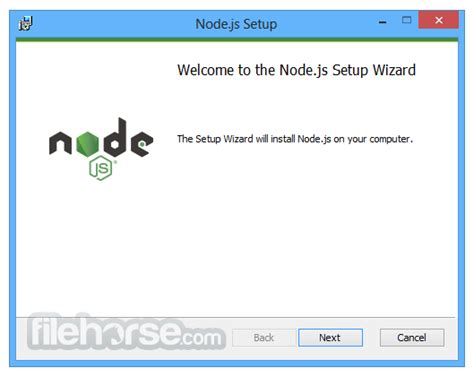
How to Remove Password From Excel
CategoriesFinanceCRM & ERPOrganizersManagementPresentationsDoc ProcessingBusiness MiscPersonalProject ManagementTaxesVertical applicationSpreadsheets Editor's choice Unlock PDF Document Restrictions Unlock PDF Document Restrictions software to unlock PDF restrictions Greeting Card Designer Tool Greeting Card Designer utility creates anniversary cards with designing objects Time Meter for MS Outlook Automate time and expenses tracking! Generate reports on any aspect of a project Cute Dividend Reinvestment Calculator Calculate interest investment and/or dividend reinvestment calculator stock bond Another Notepad Another Notepad - What Notepad should be! Accounting Software Software used to create and maintain companyâ??s financial accounting reco IntelliTrack ISRP Inventory Software Small Warehouse ISRP Software. Inventory and tracking made easy and affordable Software downloads: Business / Spreadsheets Business utilities. Business software. The best and useful applications for your office including business software downloads, business applications, CRM, ERP. Programs for accounting, management and more. MS 2007 Excel Password Recovery 1.0 Download Buy now! Version: 1.0Date (dd/mm/yyyy): 14/8/2012Related with -->Program System Requirements: Pentium II 400 MHz, 64 MB RAM, 10 MBOS: Win7 x32, Win7 x64, Win98, WinServer, WinVista, WinVista x64, WinXPPrimary Download: download linkCompany: MS 2007 Excel Password RecoveryDescription: InFixi MS 2007 excel password recovery is one of the fastest MS Excel 2007 password recovery program through which you can break XLSX file password in few seconds. This Microsoft Excel 2007 Password-unprotect excel 2007 workbook and open in safe mode ABC Amber Excel ConverterAn advanced utility which converts XLS (MS Excel) files to any format you wish (DBF, CSV, XML, PDF, HTML, CHM, RTF, HLP, DOC, and many more) easily and quickly.Supports a batch conversion, a run from command line and more than 50 languages. Remove Excel ProtectionDecrypt Excel Password and Unlock Excel Work book & Sheet with PDS Excel Password Recovery Software. Excel Unlocker tool is an XLS workbook unlock utility to easily and quickly break excel password. Get ExcelHow to Remove Password from Excel with
More cells to still be editable while the worksheet is protected, expand the Unlocked ranges section (B) and click the Add range button. Enter the cells or cell range to be editable. You can also highlight the cells in the worksheet to automatically enter the cell range. Expand the Sheet protection password section (C), enter a password to lock the worksheet, enter the same password again to confirm it, and click the Save button. Expand the Options section (D). Make sure the Select unlocked cells option is checked and uncheck the Select locked cells option. Excel 2007 to 365 Select the cells to be protected. Click the Review tab, and click Protect Sheet on the right side. In the Protect Sheet window, make sure the Select unlocked cells option is checked. Also, make sure the Select locked cells option is unchecked. Enter a password to protect the worksheet and click OK. Enter the same password again when prompted to confirm the protection. Following the steps above prevent users from adding or removing values in the cells you selected for protection. Only the cells you did not select will be editable. TipTo remove the protection from a workbook or worksheet, follow the same steps above. The options now say "Unprotect" instead of "Protect." NoteYou must have the password to unprotect the worksheet or workbook. There is no way to unprotect without the password. Excel 2003 and earlier Select the cells to be protected. Right-click the cells and select Format Cells. In the Format Cells window, click the Protection tab. Check the box for the Locked option and click OK. In the main Excel menu, click Tools > Protection, then select Protect Sheet. In the Protect Sheet window, enter a password to protect the worksheet and click OK. Enter the same password again when prompted to confirm the protection. TipTo remove the protection from a workbook or worksheet, follow the same steps above. The options now say "Unprotect" instead of "Protect." NoteYou must have the password to unprotect the worksheet or workbook. There is no way to unprotect without the password.. Excel password remover. As the name implies, Excel password remover removes the password from the Excel workbook and Excel worksheet. A password remover can remove passwordRemove Password From Excel Without Using Password
Use Excel password remover tools to remove forgotten Excel passwords.Excel enables you to turn data into information with powerful tools to analyze, communicate and share results. What’s more, each version of MS Excel lets you encrypt files so that you can create a password to open them or edit them for preventing them from unauthorized access. However, as it sometimes happens, you might forget your Excel password. Then what would you do? Calm down, it’s easy if you use a certain Excel password remover.Choose a credible Excel password remover tool—SmartKey Excel Password RecoveryIf you search for Excel password remover in Google, it’s not hard to find a wide range of Excel password remover tools. And the good thing is that most of them are not very expensive and you can freely download them. However, except some very a few Excel password remover tools like SmartKey Excel password recovery, no others can guarantee you a quick and efficient Excel password recovery or removing. How SmartKey Excel Password Recovery works on removing Excel password?Designed to remove or recover Excel password, SmartKey Excel Password Recovery provides user with 3 types of different and efficient password decoding attacks. Namely they are Brute-force Attack, Brute-force with Mask Attack and Dictionary Attack. Users can use any one of the 3 attacks to remove and recover forgotten Excel password. Here’s how SmartKey Excel Password Recovery remove Excel password:Step1: After download and install it on your PC, then click “Open” to load target Excel files.Step2: Select “100% instantComments
Because Sometimes We Forget!Have you ever faced the problem of a lost or forgotten password ? Or has someone left your office and you want to know how to reset password for the Excel workbooks left behind? You have just found your Excel workbook in the labyrinth of the corporate network and you are in urgent need of making changes to it. You open the file, only to discover that the sheets and workbook structure are password protected! You realize that password recovery advise is needed asap.You have forgotten the password or perhaps the spreadsheet was created several years ago and the workbook author has left the company. The only solution to get access to a shared workbook is to crack the password.You are at the right place, because an Excel Password Protection Remover FREE add-in is available! Office 2013 has silently introduced security changes in order to strengthen Excel protection against hacking. This free Ribbon VBA add-in can remove password protection from closed workbooks in any Office version from 2007 or later almost instantly!Here is a summary of features:Excel worksheet, chart sheet, workbook structure and shared password removalUltra-fast password hacking from closed workbooks: approx The add-in is written in VBA (xlam) by the Spreadsheet1 team. The add-in works in Excel 2007 and in both Excel 2010, 2013, 2016 x32 and x64 bit versionsUser-friendly Excel 2007-2016 dynamic ribbon user-interface powered by the Ribbon Commander framework Strong Excel 2013-2016 passwords can be removed, as easily as weak 2007-2010 passwordsNo need to enable and run macros in suspicious workbooks with hidden sheets. Hidden sheets can be made visible in closed workbooks even without removing protection! Sheet protection, workbook and shared protection can be cracked from multiple files in a single operationIf you are technically minded, further details about Excel passwords can be found in these articles:How sheet protection works in Excel 2007 & 2010How the stronger sheet protection works in Excel 2013 and Excel 2016Caution: What The Software Cannot DoBinary XLSB or legacy XLS files must be saved in XLSX or XLSM file format before being unprotected.Lost file-to-open passwords cannot be cracked due to advanced AES encryption used by Excel 2007 or later. However, encrypted files can be decrypted without being opened in Excel using known passwords. How to decrypt Excel WorkbooksWhy Is This Add-in BetterOur add-in has been optimized for speed in several ways, so you don't have to unprotected your
2025-04-14Edits to the document. Type a password in the Password text field and click OK. Type a password again in the Reenter password text field and click OK. Save the file to save the new password. Word & Excel 2007 Open Microsoft Word or Excel and the document or spreadsheet you want to password protect. In the top-left corner of the screen, click the Microsoft Office Button. In the drop-down menu, move your mouse cursor over Prepare and click Encrypt Document. Once you have selected a password, type it in the Password text field, then click OK. Type the password again in the Reenter Password text field and click OK. Save the file to save the new password. Password to open - Entering a password for this option makes the file only readable by users who know the password. Password to modify - Like read-only, this option allows the file to be viewed, but only users with the password may edit and save the file. However, realize that a user could open the file, and then copy its contents to another document. Removing a password - To remove the password from a protected document, follow the steps in the previous section, but delete the characters entered in the Password field. Protect parts of an Excel document Protection can be configured in an Excel spreadsheet for individual cells, a single worksheet, or an entire workbook to prevent modification. Data in the protected cells, worksheet, or workbook cannot be added, changed, or removed. It's also possible to protect macros in the workbook from being removed or changed. Select your Excel version below and follow the steps to protect a worksheet or its individual cells. WarningProtecting a single worksheet only covers that specific worksheet. Any other worksheets in the Excel file (workbook) are left open and unprotected. Excel Online (web version). Excel 2007 to 365. Excel Online (web version) In the Excel Ribbon, click the Review tab, and then Manage Protection. In the Manage Protection pane on the right, click the Protect Sheet toggle (A) to the On position. To set one or
2025-04-11Access to sensitive information.Using the "password remover" toolOpening a password protected Excel file 2007 can be a challenge, but with the right tools and steps, it can be easily achieved. One popular method is using the "password remover" tool, which can bypass the password protection and allow you to access the file.Overview of the "password remover" toolThe "password remover" tool is a software designed to unlock password-protected Excel files. It uses advanced algorithms to remove the password protection and provide access to the file's content. This tool is widely used by individuals who have forgotten their password or have received a password-protected file without knowing the password.Step-by-step instructions on how to use the tool to open the password protected Excel fileBefore using the "password remover" tool, it's important to note that using it without proper authorization may violate privacy and security laws. Ensure you have the right to access the file before proceeding with the following steps: Step 1: Download and install the "password remover" tool from a reputable source. Step 2: Launch the tool and locate the password protected Excel file on your computer. Step 3: Select the file and choose the option to remove the password protection. Step 4: The tool will start the process of removing the password protection. This may take some time, depending on the complexity of the password and the file size. Step 5: Once the process is complete, the tool will provide confirmation that the password protection has been removed. Step 6: Open the Excel file using your preferred spreadsheet software and access the content without the need for a password.Using VBA to open password protected Excel fileWhen you encounter a password protected Excel file, you may find it difficult to access the data within the file. However, with the use of VBA (Visual Basic for Applications), you can bypass the password protection and gain access to the contents of the file.Explanation of VBA (Visual Basic for Applications)VBA is a programming language that is built into most Microsoft Office applications, including Excel. It allows users to automate tasks and create custom functions within the application. In the context of opening password protected Excel files, VBA can be used to bypass the password prompt and open the file without entering the password.Instructions on how to use VBA to bypass password protection in Excel 2007To use VBA to bypass password protection in Excel 2007, follow these steps: Enable Developer tab: Go to the "File" menu, click on "Options", then select "Customize Ribbon". Check the box for "Developer" and click "OK". Open Visual Basic: Click on the "Developer" tab, then click on "Visual Basic" to open the VBA editor. Insert a module: In the VBA editor,
2025-04-06Users may want to protect a Microsoft Word document or Excel spreadsheet to prevent other users from opening, adding to, changing, removing data, or any other unauthorized use. It is possible to set up a password that secures a document, requiring users to enter the password to open, view, or modify the document. It is also possible to set a password to prevent users from modifying specific parts of an Excel spreadsheet. Choose from the options below for steps to apply password protection to a Word or Excel document. ImportantAdding a password to your document doesn't hide the document. Password protection makes it so anyone who doesn't know the correct sequence of characters cannot access the document, if the protection is set up correctly. Protect whole Word & Excel documents The following steps provide users of Microsoft Word and Excel instructions on password protecting each page of their documents. It should be noted that it's generally a good idea to create a backup copy of your file without a password in case you forget it. Should you choose to do so, it is best not to store the unprotected file locally, but rather on a USB (Universal Serial Bus) jump drive. Word & Excel Online (web version). Word & Excel 2010 to 365. Word & Excel 2007. Word & Excel Online (web version) NoteWord & Excel Online do not support setting a password to protect entire documents and spreadsheets. Enabling the Protect option only sets the document or spreadsheet to open as read-only. Access the Microsoft Word Online or Excel Online application in your Internet browser and the document or spreadsheet you want to protect. Click the File tab. Click the Info option. Click the Protect Document or Protect Workbook option. Word & Excel 2010 to 365 Open Microsoft Word or Excel and the document or spreadsheet you want password protect. Click the File tab. Click the Info option. Click the Protect Document or Protect Workbook option. Click Encrypt with Password to require a password to open the document or Restrict Editing to limit or block other users from making
2025-04-10Excel Password Recovery comes in Standard and Professional editions. This is the detailed list of features and limitations for the editions. Feature Standard Professional Support for Microsoft Excel 97 - 2021 documents Resetting (removing) password protection for some Excel 2007 and newer documents Support for all versions of Windows starting with Windows XP Windows 64-bit support Multithreaded recovery Interface themes Search for plaintext passwords Export found passwords to a text file Common attacks Advanced attacks Smart attacks Batch attack View AI password cache Generate wordlists by mask Generate wordlists by given base-word Combined dictionaries generator Pass-phrase dictionary generator Fingerprint dictionaries generator Create wordlists based on dictionary Restrict access to the program Password strength measurement Online dictionaries Password checker Asterisk password viewer tool Wordlist tools: create a wordlist by indexing files Wordlist tools: merge wordlists Wordlist tools: wordlist statistics Wordlist tools: sorting Wordlist tools: conversion/compression Wordlist tools: wordlist comparison Wordlist tools: additional operations Wordlist tools: indexing words/passwords of HDD sensitive areas Support for Hashcat and JohnTheRipper file format Guaranteed password recovery for documents with 40-bit encryption Hardware monitor Password reports Run in hidden mode Number of CPU cores supported 2 32 Number of GPU devices supported 1 255 14-days honor-based money-back guarantee ( 1 ) License personal business Price $29 $99
2025-04-14